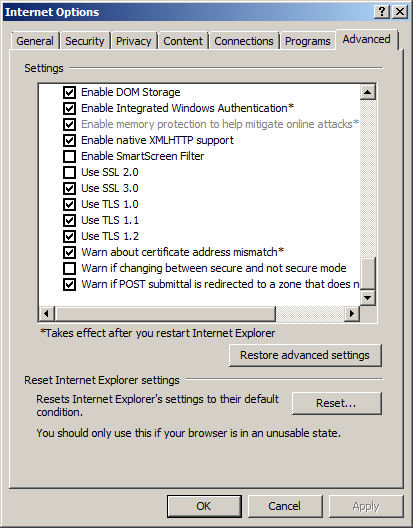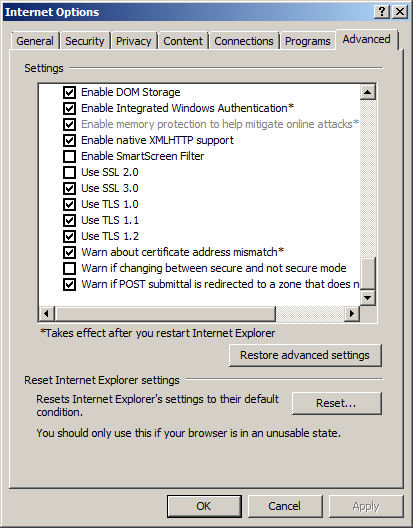Internet Explorer (IE) 9.0.10 (from Microsoft)
Importing SSL Client Certificates
- click on the gear icon on the top bar
- near the bottom of the menu select "Internet
options"
- in the "Internet Options" pop-up window
click on the "Content" tab
- in the "Certificates" section click on the
"Certificates" button
- in the "Certificates" pop-up window click the
"Import..." button
- in the "Certificate Import Wizard" pop-up
window click the "Next >" button
- browse to the directory where your certificate file is (PKCS #12
files) (e.g., 'joe-at-dummy.org.p12')
- in the "Open" pop-up window click on the
"X.509 Certificate (*.cer;*.crt)" button and
select "All Files (*.*)"
- highlight the desired file and select "Open"
-
Note that the file will show in the browser listing as
something like:
joe-at-dummy.org
Personal Information Exchange
2.48 KB
If you have your folder settings so as not to hide known file
extensions you will see something like (note the apparent different
file name shown, but they are the same file):
joe-at-dummy.org.p12
Personal Information Exchange
2.48 KB
- click the "Next >" button
- in the "Password" dialog window enter the
certificate password (provided by the site admin or CS Rep) and
click the "Next >" button
- in the "Certificate Store" dialog window click
on the "Next >" button
- in the "Certificate Import Wizard" window click
the "Finish" button
- you should see a pop-up alert box that says "The import was successful"
- click the "OK" button to dismiss the
"Certificate Import Wizard" window
- click the "Close" button to dismiss the "Certificates" window
- click the "OK" button to dismiss the "Internet Options" window
Then the certificate import process is complete.
There are settings for IE9 that may need to be changed for the certificate
to work properly with our site.
- click on the gear icon on the top bar
- near the bottom of the menu select "Internet
options"
- in the "Internet Options" pop-up window
click on the "Advanced" tab.
In the window make sure the box by the "Use SSL 2.0"
is UNCHECKED or you
may not get access to a modern SSL-protected site. But DO ensure the other
"Use SSL..." and "Use "TLS..." options are checked. Those settings are shown
in the following figure. (Note you may have to exit and restart IE 9 to get success.)